Now you finished installing WordPress, but now what? You could start writing your first post… or you could enhance the default WordPress installation: make it more secure, make it faster and let it rank higher in the Google search engine results.
1. Change the permalinks
We advise you to change the permalinks because this is important for Search Engine Optimization (SEO).
Out of the box WordPress generates urls like:
http://www.mysite.com/?p=123
If you turn on Permalinks, it’s possible to generate urls like this:
http://www.mysite.com/about-us/
In the url of the second example you can read what the page is about (and so can search engines!). You’ll find the Permalinks Settings page through “Settings” > “Permalinks” in the left menu. Here you can choose how the url of your blog or website will look like:
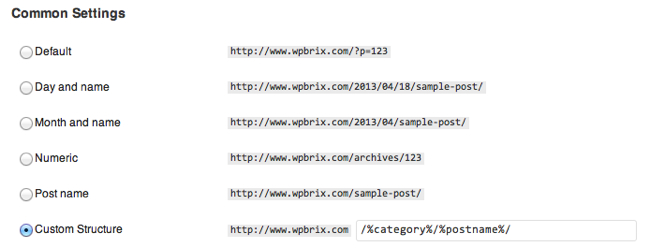
2. Add a second user with editor rights
For security reasons it’s important to add a second user with editor rights. Use this new user to write your content. Use your administrator account only for managing your blog: installing / updating plugins, themes,…
Choose “Users” > “Add new” in the left menu. You’ll see following screen:
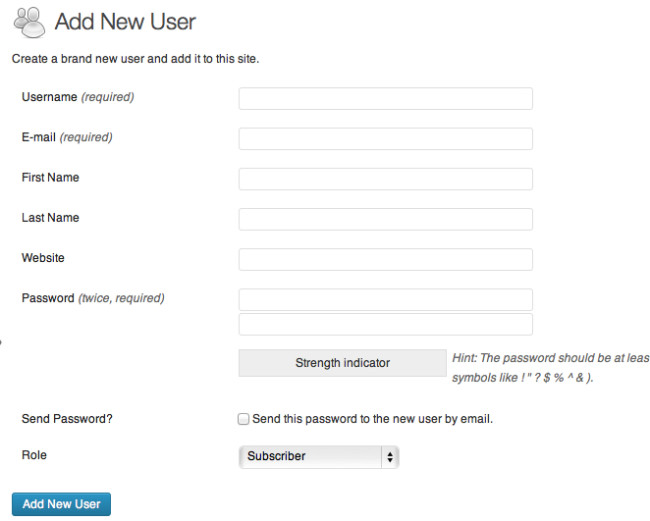
In this screen you have to fill in the following fields:
Username (required): the username of the new user
E-mail (required): the e-mail address of the new user
First Name: fill in the user’s first name
Last Name: fill in the user’s last name
Website: here you can fill in the url of the user’s website
Password (twice, required): choose a strong password for your new user
Send Password: Do you want to send the password to your user? (I always leave this option unchecked)
Role: select the editor-role for this user
After you filled in all the fields, click the “Add New User” button to create the new user.
3. Secure and backup your site
3.1 Protect your blog against attacks and hackers
First of all, protect your website against possible attacks and hackers. There are a couple of plugins to do this, but we usually use Better WP Security. Better WP Security offers very good security, and it’s a safe choice for most websites.
3.2 Backup your blog
A good backup system is vital for EVERY site. Imagine your site gets attacked and you don’t have a backup…
There are a couple of great free backup plugins, for example BackWPup
IMPORTANT! Don’t forget to backup to another location then your web hosting space. If you’re saving your backup on the same place as your site, you could also loose your backup if your site gets attacked / deleted. Most plugins have the option to mail the backup (not recommended because of the large backup files) or to save the backup at Dropbox, Google Drive, Amazon S3 or another cloud storage service (recommended solution). Some backup services (like VaultPress) save the backup in the cloud by default.
3.3 Protect your blog against spam comments
Once your blog is getting popular, you’ll get more and more spam comments. I don’t know how about you, but after a while this drove me crazy. So you installed Akismet. Akismet is another great service by Automattic (the company behind WordPress). Akismet is free for personal usage and cheap for professional usage.
Another option is a comment service like Disqus or LiveFyre. This also helps against spam comments, but not as good as Akismet.
4. Set up SEO
What if you write awesome content but nobody reads its? That’s really frustrating, believe me! Today, Google is one of the most important sources of traffic to your site. That’s why it’s important to optimize your site for Google. Luckily there is a great plugin called WordPress SEO by Yoast which does almost all the hard work for you!
This plugin analyzes the content you write and will advise you how to optimize it for Google. I wrote a tutorial for beginners that will guide you through the most important parts and functions of this plugin.
5. Make your site faster
A last important aspect of WordPress you need to optimize, is the site speed. By default, shared hosting is rather slow. Another problem is, when your site will suddenly receive a lot of visitors, it could go down (and you don’t want that!).
Also here, there is a simple and free solution: caching.
There are 2 great plugins: W3 Total Cache (which is better but more difficult to configure) and WP Super Cache (in combination with WP Minify). The combination of WP Super Cache and WP Minify is almost as good as W3 Total Cache and it’s much easier to install and configure. If you don’t have good technical knowledge, then you should install the last solution.